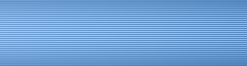Software manufacturers
- For Software developers

- Monitoring networks

- Remote Desktop

- Graphics software

- PDF editors

- Anti-virus

- Mail clients

- Office

- Photo processing

- Backup

- Partitioning disks

- Software recovery

- Active UNDELETE
- EaseUS Data Recovery Wizard
- Eassos
- MiniTool Partition Wizard
- Priform Recuva
- R-STUDIO
- Recover My Files
- Stellar
- Wondershare Dr.Fone
- Screen recording

- Music software
- Video editing

- Charts, Diagrams

- CAD / CAM

- Statistic

- Scientic
- Benchmark

- System cleaning

- File managers

- Uninstalers

- Synchronization

- Mind Map

- Password recovery
- Software for Maca (Macintosh)
- Software for Linux
- Software for iPhone
- Software for Android
- Software for ipad
- Microsoft Office
- Microsoft Windows
- Animation

- Anti-malware

- Defragmentation

- forensics
- Image burners
- Ocr
- Sftp clients

- System optimalization

- Webdesign

- E-learning
- Licencje na fonty
- Academic licenses
- Easeus
- Other applications

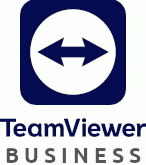
TeamViewer Business 1 year
price for each.: 488.95EUR (397.52EUR + VAT)
484.06EUR (393.55EUR + VAT)
484.06EUR (393.55EUR + VAT)
TeamViewer Business provides a single-user license for 1 remote session at the same time and up to 200 remote devices. TeamViewer Business can be used as a re ...
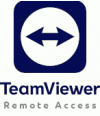
TeamViewer Remote Access
price for each.: 182.56EUR (148.43EUR + VAT)
180.74EUR (146.94EUR + VAT)
180.74EUR (146.94EUR + VAT)
TeamViewer Remote Access (remote worker) – TeamViewer license for access to 3 remote computers. You can buy more pieces of this product, then the number of de ...
More software
- Dystrybucja oprogramowania
- Sprzedaż oprogramowania

- Oprogramowanie sprzedaż
- Oprogramowanie
- Oprogramowanie sklep
- Sklep z oprogramowaniem
- Microsoft 365
- Dystrybutor oprogramowania
- Prtg Network Monitor
- Foxit
- Minitab Visual Paradigm
- Prtg Network Monitor
- Anydesk
- JetBrains
- Sklep z programami
- Supremo
- Program do monitorowania sieci Prtg zapewnia łatwy monitoring sieci komputerowych.
- Axure
- Aspose
- Prtg
- Camtasia
- Adobe
- Devart
- Licencje PRTG
- PRTG Network Monitor
- Teamviewer
- SupRemo
- Nessus
- Nitro Pro
- What is a software license?
Information
Manufacturer Info
Tell A Friend

RAdmin
price for each.: 55.40EUR (45.04EUR + VAT)
55.29EUR (44.95EUR + VAT)
55.29EUR (44.95EUR + VAT)
Radmin is one of the most secure and reliable remote access software products today. It’s chosen by over 100,000 companies worldwide for remote tech support t ...