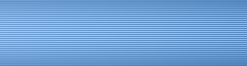Ultraedit license upgrade price available upon request .
If you need a text editor, you need UltraEdit. UltraEdit is the most flexible, efficient and secure text editor. Available for Windows, Mac, and Linux.
UltraEdit is a powerful disk text editor, programmer's editor, and hex editor that can edit HTML, PHP, JavaScript, Perl, C/C++, Python, and virtually any other coding/programming language. UltraEdit can handle and edit files larger than 4 gigabytes. The industry-winning UltraEdit app comes with a free trial so you can try out all the app's features before purchasing a license. UltraEdit supports 64-bit file support on both 32-bit and 64-bit Windows platforms (Windows 10, Windows 11 and later).
Text editing features
- On-Disk Text Editing – Supports editing large files over 4GB in size, using minimal RAM
- Configurable tab options (multiple tab values, using spaces instead of tabs, etc.)
- Tab/word wrapping options by file type/extension
- Insert/overwrite mode with caret and status bar indication
- paragraph alignment
- Left, Center, Right, Fill (for fixed-spaced fonts)
- Change paragraph format (clean and beautify text)
- Line spacing support for single, 1.5 and double spacing
- Drag and drop editing.
- Join lines (with optional whitespace consolidation)
- Double-click (Shift modifier optional) to highlight all occurrences of the selected word
- Line feed indicator (optional) in margin
- Saved changes are marked in green
- Unsaved changes marked in red
- Configurable colors (set in editor theme)
- Automatic indentation of wrapped lines
- Support for extremely long lines (up to 20,000 characters before wrapping is added)
- Home key positions first non-space, then first character
- IntelliMouse scrolling support
- Native Unicode/UTF-8 editing support
- Save selection as separate file
- Restore to Saved (Refresh Active File)
- Favorites list (store up to 50 favorites)
- List of recently opened/closed files
- Configure the number of files to display (up to 32)
- Hold down the Ctrl key and click multiple items in the list to open them at once
- Open all recent files at once
- Save state
- Close UltraEdit without being prompted to save anything, then continue where you left off – unsaved changes will be restored
- Works with local files, network files, FTP files, and even unsaved "edit" files.
- Prefer save prompts? Disable this feature in Advanced » Settings » File Handling » Session Options
- Make a copy/backup of the active file
- Rename active file
- Delete active file
- Make text bigger or smaller with Ctrl + mouse scroll wheel
- Highlighting the active line and active column
- Optionally display spaces, tabs, and line breaks
- Toggle line numbering and column ruler
- Set UltraEdit to "Always on Top" so it always stays on top of other windows
- Full screen mode to maximize editing space
- Column Mode (Alt + C) to select columns/blocks
- Fast column mode (hold Alt and drag the mouse to select a block)
- Editor Themes
- Manage Themes dialog box for creating and modifying themes:
- Skin for the entire application (dockable panels, menus, toolbars, file tabs, status bar, etc.)
- Set editor colors
- Set syntax highlighting colors
- Switch themes with one click
- Choose from several pre-made themes or create your own
- When adding a new language for syntax highlighting, UltraEdit will automatically select the default theme colors for the new language
- Import, export and share your themes with others
- Multi-tab editing and multi-selection
- Use Ctrl + Click to position multiple carets for editing in multiple locations at once
- Use Ctrl + Double Click or Ctrl + Click and Drag to make multiple non-contiguous selections for editing
- Press Ctrl + Alt + Z to remove the last cursor/selection you set
- Ctrl + click the caret or selection to remove it from the set
- Select several adjacent lines, then press Ctrl and click beyond the end of the line to quickly end the line
- Cut, copy and paste multiple non-continuous lines or selections at once
- Tips bar
- See tips and tricks tailored to your job
- Scroll through all tips
- The tips are designed to be automatic and unobtrusive
- Printing functionality includes:
- Print preview
- Print line numbers
- Print command does not print hidden lines
- Headers/footers (with alignment commands), margins and page breaks
- Printing Color Syntax Highlighting
- Print 2 pages on one sheet in landscape or portrait mode
- Separate font selection for display and printer (supports all installed fonts, including True Type fonts)
- Print all open files
- Multi-level undo and redo for almost every editor function
- Solid Cut/Copy/Paste:
- Copy highlighted syntax source as HTML or RTF
- Paste HTML or raw RTF source
- Cut/copy and append to existing data on clipboard
- Copy full path and file name
- Multiple (up to 9) user clipboards in addition to Windows clipboard
- Option to convert file from ANSI to UTF-8 when pasting Unicode/UTF-8 content
- Text selection functions:
- Select entire file, select line or select word
- Select user-defined text range
- permanent selection
- Triple click to select line
- Click on the line number in the margin to select the line
- Text removal features:
- uncheck
- Delete from current caret position to beginning or end of line
- Remove all bookmarks
- Remove all hidden lines
- Remove all blank and/or white lines
- Move active line up or down
- Duplicate active line
- Spell check
- Windows 8 and later versions use the native Windows spell checker with support for all installed languages (Windows).
- Windows 7 uses the third-party Aspell spell checker (limited support for UTF-8 and non-Latin languages)
- Spell check only comments, only strings, only both, or everything
- Interactive spell check as you type
- Word wrap (enable or disable):
- wrap around the edge of the window
- wrap by user defined column number
- absolute wrapping (wrapping inside words)
- Open file tabs
- File tabs provide quick access and easy switching between all your open files
- Sort file tabs (open files) by:
- Name
- File extension
- Location
- Date modified
- Two styles: docked or fixed
- File tabs with multiple lines or single line with tab overflow options
- Dockable file tabs can be docked or floated outside the app
- Drag file tabs to multiply split the window (horizontally or vertically).
- Set file tabs to automatically hide and expand on mouseover
- Close tab button optionally available on the active file tab or at the end of the tab row
- Middle click to close file tab
- Double click on an empty area of the file tab to open a new/empty file
- Close tabs left/right
- File Tab Background Coloring Based on File Extension
- File status icons (new, saved, unsaved, read-only, etc.) in the files tab
- Drag and drop a file tab outside the app to open it in a new instance of UltraEdit
- Rename unsaved file tab
- Integrated file browser (tabbed interface) includes:
- File Explorer (select multiple files to open) with system file icons and file information
- Optional split view for local, network and remote/FTP files
- Explorer includes (optionally) the Windows Explorer right-click context menu
- Right-click on a folder and select "Open Files" to view, filter, and sort all files in that folder
- Open File List (close/save/sort/print selected files)
- Project File List (Open Selected Files)
- "Lists" tab containing user favorites and file groups/lists created by the user
- Filter File View and File Explorer
- Find the file in the "open files" tab.
- Access to FTP/SFTP account in file tree view
- Right click to compare from explorer view
- Drag and drop files from file view to open them in EU
- Drag and drop file cards into the file view to add them to a project or lists/favorites
- Multi-line search and replace dialogs for all searches (Find, Replace, Find in Files, Replace in Files)
- Unlimited number of bookmarks
- Click margin to toggle tab
- Set unlimited bookmarks in a file... even multi-GB files with hundreds of thousands of bookmarks
- Dynamically named tabs include line number, column number, text from file, and file path
- Bookmark browser with the ability to sort by any parameter
- Go to next/previous tab
- Clear all bookmarks
- Remove all bookmarks
- Count words in the entire file or in the selected text if there is a selection (including line count)
- Insert lines, page breaks, or even the entire file at the current cursor position
- Insert a string on each increment (ideal for formatting database records and inserting hard returns)
- Insert date/time (F7) into active text file at current position
- Enlarge/reduce text by increasing/decreasing font size (Ctrl + mouse wheel)
- Complete help file/manual with indexed and searchable content
- Context Help (press F1 to access the help topic for the current command/location)
- There are tons of power tips at your disposal to help you maximize your performance
Text search and replace functions
- Quick search (similar to search in web browsers)
- Press Ctrl + F and type your search string to quickly move to the next occurrence and highlight all matches
- Press Ctrl+F a second time to open the regular Find dialog box
- Press Enter to go to the next match or Ctrl + Enter to go to the previous match
- Input turns red when no matches are found
- Contains next/previous buttons and a "..." button to expand the regular Find dialog
- Replaces and replaces incremental search
- Find, Find Next, Find Previous, Replace and Replace All
- Select the text between the cursor and find the target by holding Shift
- Discreet notification when search ends at other end of file
- Find and Replace (optional) will look through all open files
- Save, name and edit your favorite searches and replace strings/regular expressions for later use
- The "In" search option includes the selected text by default if you select 2 or more lines
- Full regular expression support for Find/Replace (Perl syntax, Unix syntax, and UltraEdit/legacy syntax), including tagged regular expression support
- Regular expressions in brief / regular expression builder
- The Preserve Case option allows you to preserve the case of letters in a word when replacing
- F3 will search and highlight the next occurrence of the string if the search window is closed
- Hide all lines or show all lines containing the search string
- Find/Replace in Column ; automatically positions columns from start and end position of selected text
- "List of lines containing string" option to open lines with matches in Find string list
- Double-click an entry to go to the row with the match highlighted
- Copy results to clipboard
- Create new file based on results
- Bookmark or remove all lines
- Optionally show line numbers and match highlighting
- Automatic or manual refresh
- Bookmark matching lines from Find
- Allows you to quickly and easily delete, cut or copy all lines containing a search string
- Clear search bookmarks while keeping manually set bookmarks
- Highlight all found occurrences of the string
- Count the number of occurrences of a string
- Find in files/Replace in files:
- Specify multiple directory paths to search
- Interactive Replace in Files feature lets you optionally perform incremental file-by-file replacements, skipping files or directories you want to leave alone
- Find or Replace String in Multiple Files by Directory, All Open Files, Project Files or Favorites
- Optionally open matching files
- Full regular expression support, including a regular expression guide/builder
- Specify file extensions to search for when searching/replacing in files
- User configurable ignore directories/files options
- Send results to output window and double click (or new file and right click) the result to open and go to the result
- Separate threads for Find/Replace in files (lets you continue working while searching for files)
- Option to match files that do not contain a search string
- Optionally, set Find in files to automatically detect the encoding of each file being searched, use the active file's encoding, or select which encoding to use
- Use an empty search string to create a list of all files matching the directory/name specification
- Replace in files option includes option to show changed files and number of changes
- Customize the output format of file search/replace results
- "Filter by selection" to display only lines containing the selected text
- Find matching curly braces (Ctrl + B) and automatic bracket highlighting
- When the cursor is next to an opening or closing bracket, the editor highlights the matching bracket
- Quick search box/dropdown menu (with recent search history) on the toolbar for quick access to search
- Search dialogs can optionally default to displaying a word below the caret
- Configurable special character (default is "^") for matching tabs, line breaks, etc. when searching/replacing:
- ^t matches a tab character
- ^p corresponds to DOS/Windows line terminators (CR/LF or hexadecimal 0D 0A)
- ^n corresponds to Unix line terminators (LF or hexadecimal 0A)
- ^r matches Mac (classic) terminators (CR or hex 0D)
- The Back/Forward buttons on the main toolbar take you to the previous place where you were editing, scrolling or jumping to a marker etc. and work across multiple files
- Incremental search
- All Find/Replace dialogs support Unicode
Web Development/Building Features
- Full FTP support
- SFTP (SSH2) and FTPS support (control only, control and data, classified)
- "Open from FTP" and "Save as to FTP" dialog boxes
- Ability to link a local folder and a remote folder and upload, download and synchronize files between the remote server and the local system
- Set linked files to automatically upload when saving a file (context menu in the Project panel)
- Manually save files locally and upload them to FTP server simultaneously
- Select and open multiple files from FTP
- Optional default local default directory for each FTP account
- Ability to create a new file on the server from the FTP window
- Transfer information saved in color-coded format in the "FTP Transfers" tab of the output window
- Support for ASCII, binary and passive transfers
- Access FTP accounts and files from an explorer window
- Robust server support including AIX / AS400 / BS2000 / MVS / HP3000 / OpenVMS / OS9000 / Stratus VOS / Tandem / Unix / VShell (and automatic server type detection)
- Public/private key encryption and PuTTY key format support for SFTP
- Store FTP accounts and settings in a user-defined file
- Ability to set a remote (server-based) or local (Perl regular expression-based) filter (provides filtering for SFTP)
- Asynchronous FTP/SFTP file saving/opening
- Interactive login option for Two-Factor Authentication (2FA) / TOTP
- Advanced proxy support
- Advanced SSL certificate support
- Optional FTP Account Sharing with UltraCompare Professional
- Multi-Panel FTP Browser
- Split file view for local and remote panel
- Drag and drop or press Enter to download/upload files
- Color-coded transfer registration
- Create, rename and delete files and folders (both local and remote) via the context menu
- SSH/telnet console with optional logging and configurable terminal colors
- Highly configurable syntax highlighting:
- Unlimited number of syntax highlighting languages supported
- Add and remove highlighting languages directly from the configuration
- Each word file is saved separately in the word file directory
- Pre-configured for C/C++, VB, ASP, Java, PHP, XML, HTML, JavaScript, Perl and more
- Special support for Fortran and LaTex
- Hundreds of syntax-highlighted text files available for download
- Allows different background colors
- Support for highlighting words starting with a specific character (for example, variable highlighting with $ in PHP)
- Code folding based on indentation level (especially useful in Python)
- Automatic highlighting based on file name or extension
- Automatic highlighting based on shebang line (for Perl, Python, etc.) – configurable
- Font styling for syntax highlighting in addition to color styling
- Multi-language highlighting (e.g. PHP/HTML/JavaScript highlighting in the same file)
- Full Unicode support: create text files with UTF-8 characters
- Smart templates (code completion and automatic text expansion)
- Templates grouped globally, by environment and programming language
- Default language templates available for most major programming languages
- Create templates with multiple user-defined variables (provide variable text when inserting templates)
- Support for special/dynamic data in templates (see Help documentation for details)
- Template "Auto Suggest" (provides intelligent suggestions for matching templates based on what you type)
- Optionally disable auto-suggestion on comments and strings
- Select and insert templates in the auto-complete dialog (Ctrl + Space)
- Drag and drop templates from the template list to the active file to insert them
- Create unlimited templates
- Code assembly
- Assemble any function or structure (all popular languages supported)
- "Collapse All" and "Expand All" wrapped nodes.
- Special highlight colors for fold lines (set in editor theme)
- Folding code icon on a folded line - hover to "see" the folded code (shown in a tooltip)
- (Optional) graphical folding guides
- (Optional) folding level guides and current folding level illumination
- Ctrl + Click to collapse (or expand) the clicked node and all of its subnodes
- Alt+Click to collapse (or expand) all collapsible nodes in the entire file
- Handling Ignore Strings and Comment Strings
- Add your own custom strings (in wordfile)
- Compilation processed in a separate thread for fast performance
- Dynamic update of foldable structures
- Feature List (Dockable/Hidden List)
- View all functions in a source file in a tree view, including subgroups (parameters, variables, properties, etc.)
- Supports feature list for all project files
- Double-click a function to go to it in the file
- Active function highlight
- GUI for adding, removing and modifying functional group and subgroup strings
- Define an unlimited number of function strings (regular expressions)
- CSS Color Labels
- Hover over a CSS color definition to see a preview of the color
- Ctrl + Click on the preview swatch to select and insert a new color into the file
- Supported color formats:
- Hexadecimal RGB
- RGB Functional Notation
- RGBA
- HSL
- HSL
- Supported file types:
- HTML
- CSS
- JavaScript
- PHP
- Pearl,
- Python
- Ruby
- Calculate hash for active file or selected text
- Supported algorithms MD5, CRC, SHA1 and SHA256
- Copy hash values from results dialog
- Ability to map keys
- Available command line syntax
- No file size limits
- Automatic HTML detection, code folding and indentation
- Full HTML5 support including highlighting, tags, etc.
- HTML Tidy support (integrated) for HTML validation and reformatting – more info
- Auto-completion of brackets and strings
-